Managing multiple PDF files can be overwhelming — whether you’re a student compiling research papers, a professional sending contracts, or just organizing scanned documents. The good news? In 2025, there are fast, reliable, and completely free ways to merge PDF online without installing anything.
This comprehensive guide will walk you through everything you need to know about combining PDF files online. You’ll learn how to do it step by step, which free tools to trust, how to avoid common errors, and tips to keep your documents secure and professional.
Whether you’re on a desktop, smartphone, or using Google Drive, this tutorial will show you the most efficient ways to merge multiple PDFs into a single, clean document — all for free.

📄 What Does It Mean to Merge PDF Files?
To merge PDF online means combining two or more separate PDF documents into one single file. This action does not change the content inside the documents, but it unifies them — so you don’t need to send or manage multiple attachments anymore.
For example, if you have:
- A resume
- A cover letter
- A portfolio
You can merge them into a single file for easy sharing and organization.
The same applies to academic documents, legal files, scanned pages, or form submissions.
🤔 Why You Might Need to Merge PDF Files
There are endless reasons why people search for a way to merge PDF online. Here are just a few common scenarios:
🔸 Students:
- Submit assignments with title page, content, and bibliography all in one file
- Combine lecture notes, handouts, and scanned worksheets
🔸 Teachers and Professors:
- Compile class materials, homework, and schedules into single booklets
- Prepare digital workbooks and test archives
🔸 Office Workers and Admins:
- Merge signed contracts with supporting documents
- Combine invoices and receipts for reporting or archiving
🔸 Freelancers and Designers:
- Put together portfolios and proposals in one polished PDF
- Merge drafts, visuals, and written documents for clients
🔸 Job Seekers:
- Create one neat file that includes your resume, certifications, and cover letter
The ability to merge PDFs online saves time, reduces file clutter, and makes sharing much easier.
💡 Benefits of Using Online PDF Merging Tools
There are dozens of free and paid ways to handle PDFs, but merging them online — especially for free — offers unmatched advantages:
✅ No Software Installation
Everything happens inside your web browser. No downloads, no setup time.
✅ Works on Any Device
Desktop, laptop, tablet, or smartphone — just open the tool and start merging.
✅ User-Friendly Interfaces
Most online PDF merger tools have drag-and-drop functionality, making the experience effortless.
✅ Safe and Secure (With Reputable Tools)
Reliable platforms delete your uploaded files within minutes, use HTTPS encryption, and don’t store your data.
✅ No Technical Knowledge Required
Even someone with minimal computer skills can use these tools to merge PDFs in minutes.
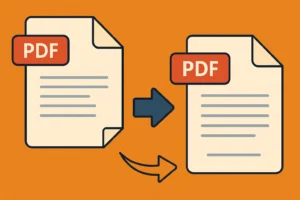
🔐 Is It Safe to Merge PDF Online?
Yes — but only if you’re using trusted and secure platforms. Most reputable online tools offer full privacy protection through these measures:
- End-to-end SSL encryption (HTTPS)
- File deletion after a short period (often within 1 hour)
- No file access by third parties
- No forced registration for basic functions
Avoid suspicious sites with too many ads or unclear privacy policies. Stick to known tools like:
- ILovePDF
- Smallpdf
- PDF24 Tools
- Sejda PDF
- PDF Candy
These are all safe for personal, academic, or light professional use.
🧰 Step-by-Step Tutorial: How to Merge PDF Online for Free
Now let’s walk through the exact steps to merge PDF online in under 2 minutes.
🔹 Step 1: Choose a Reliable Tool
Visit any of the following sites:
- https://www.ilovepdf.com/merge_pdf
- https://smallpdf.com/merge-pdf
- https://tools.pdf24.org/en/merge-pdf
These platforms are free and easy to use.
🔹 Step 2: Upload Your PDF Files
- Click the “Select PDF files” button or drag-and-drop your documents into the page.
- You can upload from your device, Dropbox, or Google Drive (in some tools).
🔹 Step 3: Arrange the Order
Most tools show previews or file names. Use them to drag and reorder as needed.
Tip: Rename your files numerically (like 01_resume.pdf, 02_portfolio.pdf) before uploading to ensure the correct order.
🔹 Step 4: Merge and Download
- Click the “Merge” or “Combine” button.
- Wait a few seconds.
- Click “Download” to get your newly merged PDF.
And that’s it — you’ve successfully merged multiple files into one.
The 5 Best Free Tools to Merge PDF Online – Features, Comparisons, and How to Use Them
With so many online tools available, choosing the right one to merge PDF files efficiently can feel overwhelming. While they all perform the same core function — combining multiple PDF documents into one — each tool offers unique features, limitations, and interface designs.
In this block, we’ll present the top five free platforms to merge PDF online, explain how each works, and help you find the perfect fit for your needs. Whether you’re looking for speed, flexibility, mobile compatibility, or no file limits, there’s a tool here for you.
1. 📄 ILovePDF – Clean Interface With Multiple Tools in One Place
Website: https://www.ilovepdf.com/merge_pdf
Why it stands out: ILovePDF is one of the most popular and beginner-friendly platforms to merge PDF online. Its interface is sleek, accessible in multiple languages, and packed with other helpful PDF tools beyond merging.
Key Features:
- Merge multiple PDFs with drag-and-drop
- Upload from device, Google Drive, or Dropbox
- Reorder documents before merging
- Delete or rotate individual pages
- Compress merged file if needed
- No watermarks on output
- Supports encrypted files (with password input)
Free Tier Limitations:
- Daily task limit (can be bypassed by waiting or upgrading)
- Upload size limit (up to ~100 MB in the free version)
Ideal for: Everyday users who want simplicity and integration with other PDF tools.

2. 🔧 Smallpdf – Fast, Stylish, and Efficient
Website: https://smallpdf.com/merge-pdf
Why it stands out: Smallpdf combines elegance and power in one tool. The interface is modern and fast-loading, and it allows you to preview your files before combining them. It’s one of the most trusted platforms to merge PDF online with high-quality output.
Key Features:
- Drag-and-drop interface
- Rearranging file order visually
- Connects with Google Drive and Dropbox
- Offers compression and conversion tools post-merge
- Mobile-friendly interface
Free Tier Limitations:
- Limited to 2 tasks per day unless you create a free account
- Some advanced features only available in Pro version
Ideal for: Users who want a smooth, ad-free experience with a polished UI and essential functions.
3. 🧰 PDF24 Tools – Fully Free With No Watermark and Offline Options
Website: https://tools.pdf24.org/en/merge-pdf
Why it stands out: PDF24 Tools offers perhaps the most generous free plan of all — with no usage limits, no sign-up required, and no watermarks on your final documents. Plus, it offers a downloadable version for offline use.
Key Features:
- Fully free with unlimited tasks
- Works directly in your browser
- Allows you to add, remove, and move pages individually
- Desktop version available (Windows)
- No login or email required
- Keeps your data private and secure
Free Tier Limitations:
- Slightly older interface
- No integration with Google Drive or Dropbox
Ideal for: Users who merge PDFs frequently and want a reliable, no-strings-attached tool.
4. 🧩 PDF Candy – Visually Intuitive With Over 40 PDF Tools
Website: https://pdfcandy.com/merge-pdf.html
Why it stands out: PDF Candy delivers both power and beauty. It offers more than 40 free PDF tools — and merging is one of its most refined features. The UI is responsive, clean, and fast.
Key Features:
- Merge PDF files in seconds
- Add PDFs from computer, Google Drive, or Dropbox
- Reorder documents before merging
- Optional page previews before processing
- Secure connection and automatic file deletion
Free Tier Limitations:
- Tasks are limited per hour (3–5 tasks max)
- Registration required for extended use
Ideal for: Users who value design and want access to a full suite of PDF tools in one place.
5. 📱 Sejda PDF – Designed for Desktop and Mobile Users
Website: https://www.sejda.com/merge-pdf
Why it stands out: Sejda is an underrated gem that excels in mobile use. It’s fast, functional, and intuitive across all devices. If you frequently need to merge PDF online from your phone or tablet, this is your best bet.
Key Features:
- Supports files up to 50MB or 200 pages (free plan)
- Allows you to insert pages from other PDFs
- Clean, distraction-free interface
- Edit, split, or rotate pages pre-merge
- PDF security tools included
Free Tier Limitations:
- Three tasks per hour
- File size and page limits
Ideal for: Users on the go who value mobile optimization and touch-friendly design.
📊 Side-by-Side Comparison Table
| Tool | Task Limit (Free) | File Size Limit | Cloud Integration | Desktop App | Watermark |
|---|---|---|---|---|---|
| ILovePDF | 10/day | ~100 MB | Google Drive, Dropbox | No | ❌ |
| Smallpdf | 2/day | ~50 MB | Google Drive, Dropbox | No | ❌ |
| PDF24 Tools | Unlimited | Unlimited | ❌ | Yes (Windows) | ❌ |
| PDF Candy | 3–5/hour | ~100 MB | Google Drive, Dropbox | No | ❌ |
| Sejda PDF | 3/hour | 50 MB / 200 pages | ❌ | No | ❌ |
📌 Which Tool Should You Choose?
Each tool to merge PDF online comes with strengths tailored to different users:
- For occasional use: Smallpdf and ILovePDF are great choices.
- For frequent or unlimited use: PDF24 Tools is unbeatable.
- For offline use or large files: PDF24’s desktop version or Sejda works well.
- For a polished UI and editing tools: PDF Candy stands out.
The best part? You can try them all for free — no credit card, no installation, no commitments.
How to Merge PDF Online Using Your Phone and Google Drive – Mobile Solutions Explained
You don’t always have access to a computer when you need to combine documents. Luckily, the ability to merge PDF online isn’t limited to desktop or laptop users. Thanks to mobile-friendly tools and cloud integrations, merging PDFs from your smartphone or Google Drive is now easier than ever — and still completely free.
In this section, we’ll guide you through how to merge PDF files using Android, iOS, and Google Drive tools — without installing heavy apps or paying for premium software.

🤳 How to Merge PDF Online on Android
Android users can easily access PDF merging tools directly from their phone browsers. Most top PDF services offer mobile-responsive versions of their websites that allow full merging functionality.
Recommended tools for Android:
- ILovePDF (Web or App)
- Visit https://www.ilovepdf.com/merge_pdf from your mobile browser
- Upload documents stored on your phone or Google Drive
- Rearrange files with drag-and-drop
- Tap “Merge PDF” and download the final file
- Smallpdf (Web App)
- Go to https://smallpdf.com/merge-pdf
- Upload PDFs directly from your Android device
- Interface adjusts perfectly to screen size
- Xodo PDF Reader (App)
- Available in the Play Store
- Includes file manager, PDF viewer, and merging tool
- Can save files directly to cloud storage
How to merge PDF online using Android (Steps):
- Open your preferred browser (Chrome or Firefox)
- Navigate to a trusted tool like ILovePDF or PDF24
- Tap “Select PDF files”
- Choose documents from your device storage or Drive
- Rearrange as needed
- Tap “Merge PDF”
- Save the output file or share via email or WhatsApp
🍎 How to Merge PDF Online on iPhone (iOS)
iOS users have several excellent options for merging PDF files without needing to use a Mac or install paid apps. Safari and Chrome work great for accessing web-based tools.
Top tools for iOS users:
- PDF Expert (iOS App)
- Offers a free tier
- Allows combining multiple PDFs
- Option to annotate and edit the final file
- Sejda PDF (Mobile Web)
- Fully mobile-optimized website
- Great for quick edits and merges
- https://www.sejda.com/merge-pdf
- PDF Candy
- Offers both web and mobile app experience
- Responsive layout even on smaller screens
Steps to merge PDF online using iPhone:
- Open Safari or any browser
- Visit a mobile-friendly PDF merger tool
- Tap “Upload” and choose PDFs from your device or iCloud
- Arrange them in the correct order
- Click “Merge PDF”
- Download the result or send it via Airdrop or email
Pro Tip: Use “Save to Files” on iOS to store the output in your preferred location (iCloud, Dropbox, local storage).
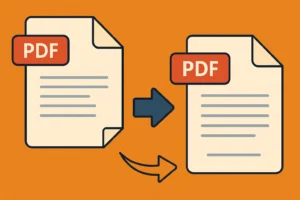
☁️ Merge PDF Online With Google Drive and Chrome Extensions
You can also use Google Drive to help streamline your merging process, especially if your files are stored in the cloud. While Google Drive doesn’t have a native PDF merger, it integrates easily with third-party tools and Chrome extensions.
Use PDF Mergy (Extension for Chrome):
- Install from the Chrome Web Store:
https://pdfmerge.w69b.com/ - Click “Choose Files”
- Select documents directly from Google Drive
- Rearrange them if needed
- Click “Merge” and download the new PDF
Use ILovePDF from Google Drive:
- Open https://www.ilovepdf.com/merge_pdf
- Click the Google Drive icon
- Authorize access and choose your files
- Merge and download to your computer or save back to the cloud
Chrome Extensions That Help Merge PDF Online:
| Extension | Function | Where to Use |
|---|---|---|
| PDF Mergy | Merges PDF via Drive or Upload | Chrome |
| Merge PDF (by PDF Tools) | Merge, compress, and split | Chrome, Edge |
| ILovePDF Extension | Quick access to all tools | Chrome |
🔐 Is It Safe to Merge PDF from a Phone or Cloud?
Yes — the security standards are the same, whether you’re on mobile or desktop. Reputable tools ensure that:
- Files are transferred via secure HTTPS
- No one else can access your uploaded documents
- Files are deleted automatically after a few hours
- No data is stored permanently on the server
As long as you avoid unknown or ad-heavy websites, you can confidently merge PDF online from any device.
🧠 Why Mobile Merging is Game-Changing
Being able to combine PDFs from your phone allows you to:
- Finalize job applications on the go
- Merge receipts and invoices instantly after a client meeting
- Send schoolwork or reports from anywhere
- Reduce dependency on laptops or PCs
For freelancers, students, and remote workers, this flexibility saves time and increases productivity.
⚠️ Common Mobile Mistakes to Avoid
Even though mobile merging is convenient, a few pitfalls can affect your outcome:
- Uploading scanned images instead of real PDFs
- Forgetting to check file order before merging
- Using unstable internet connections
- Exceeding file size limits of free tools
Solution: Use lighter PDF files and ensure everything is correctly named before starting.

How to Merge PDF Online Without Errors, Watermarks, or File Size Issues
While merging standard PDF files is typically fast and simple, things can get more complicated when you’re working with large files, scanned images, or sensitive content. In this block, we’ll dive into some of the more advanced challenges users face when trying to merge PDF online, and how to avoid the most common pitfalls.
If you’ve ever encountered a file that wouldn’t open after merging, seen a giant watermark across your page, or had trouble uploading a heavy document — this guide is for you.
📦 Merging Large PDF Files Online – Tips and Tools
One of the biggest complaints from users trying to merge PDF online is running into size limits. Most free tools have a cap on how many MB you can upload in one session. Exceeding that limit can result in:
- Freezing or slow processing
- Download failure
- Corrupted or incomplete final files
- The tool refusing to upload files at all
Common free size limits:
| Tool | File Size Limit (Free Plan) |
|---|---|
| ILovePDF | ~100 MB |
| Smallpdf | ~50 MB |
| PDF24 Tools | Unlimited (browser-dependent) |
| Sejda | 50 MB or 200 pages max |
| PDF Candy | ~100 MB |
What you can do:
- Compress before merging
Use the compression tool on sites like Smallpdf or ILovePDF to reduce file size before merging. - Split and merge in stages
Divide the documents into smaller groups, merge them individually, then combine the smaller PDFs. - Use desktop tools like PDF24 Creator or PDFsam
These apps work offline and don’t have strict limits. - Check your browser memory
If the file won’t upload, your browser may be running low on available memory. Try restarting or using a different one.
🚫 How to Merge PDF Online Without Watermarks
Many users are surprised when their final document includes an unwanted watermark or logo from the tool they used. While this is common with trial versions or freemium services, there are plenty of 100% free tools that won’t add watermarks.
Tools that don’t add watermarks (even in free use):
- PDF24 Tools
- ILovePDF
- Sejda PDF
- PDF Candy
- PDF Mergy (Chrome extension)
Tools that may add watermarks:
- Adobe Acrobat (trial version)
- Some lesser-known apps or online converters
Pro Tip: Always test a small file before uploading an important document. This helps confirm the output quality.
If your current platform adds a watermark:
- Try the same process on PDF24 Tools — it’s free and doesn’t alter your files
- Or install PDFsam Basic for offline use with zero branding

🛠️ What to Do if the Merged PDF Doesn’t Open
After taking the time to merge your PDFs, nothing is more frustrating than a file that refuses to open. This can happen for several reasons, especially if the files were large, encrypted, or mismatched in format.
Common causes:
- File was corrupted during upload or download
- Incomplete download (especially on mobile)
- One of the input files was already damaged
- File name contains special characters (%, #, &, etc.)
- Browser cache interrupted the final export
Solutions:
- Try re-downloading the file
- Make sure the connection is stable
- Avoid switching tabs or refreshing during processing
- Re-merge the documents
- Upload again, possibly using a different tool
- Open in different PDF readers
- Use Adobe Acrobat, Foxit Reader, or even a web browser
- Repair the file using online PDF fixers
- Some platforms like ILovePDF or PDF2Go offer repair tools
- Check file names before upload
- Use simple naming (e.g., doc1.pdf, contract.pdf)
📤 Exporting and Sharing Merged PDFs Without Issues
After you successfully merge PDF online, the final step is distributing or storing the file safely. But if you skip a few simple checks, you might run into compatibility or delivery problems.
Best practices for exporting your new PDF:
- Always preview the final document before sending
- Rename the file with a clear title and version number (e.g., Invoice_March_2025.pdf)
- Choose where to save: your device, cloud drive, or external USB
- Compress it again if needed, especially for email
- Check PDF reader compatibility if sending to people with older systems
File sharing tips:
- Upload to Google Drive and create a shareable link
- Use WeTransfer for large PDFs (up to 2GB free)
- Send via email only if the file is under 25 MB
- WhatsApp and Telegram reduce quality – avoid for official documents
🧠 Pro Tip: Batch Merging with Automation
If you’re regularly working with 10+ files at once, doing the process manually each time can get tedious. Some tools allow batch merging — combining multiple groups of files at once.
Options for batch merging:
- PDFsam Basic – free offline tool with batch processing
- PDF24 Creator – allows scripts and automation on Windows
- Zapier or Make (Integromat) – automate Google Drive to ILovePDF workflows
Automating your document flow saves hours over time — especially for HR departments, teachers, accountants, and administrators.
Protecting, Compressing, and More
Once you’ve successfully used a tool to merge PDF online, you might assume the task is done. But in many real-world situations, the job doesn’t stop there. You may need to adjust the final file, reduce its size, protect it with a password, or convert it to another format for compatibility.
This block dives into what happens next — how to clean up, optimize, and export your final document like a pro, using free tools that complement the merging process.
✏️ Editing the Merged PDF – Rearranging or Removing Pages
Even after you merge multiple files, there might be pages in the wrong order or extra pages you want to remove. Fortunately, many of the same platforms that let you merge PDF online also offer post-merge editing tools.
Tools That Support Editing After Merging:
- ILovePDF: Organize PDF tool lets you rearrange and delete pages
- Sejda PDF: Drag-and-drop editor, rotate or remove pages easily
- PDF24 Tools: Offers visual page management in-browser
- PDF Candy: Delete, rotate, or reorder pages after merging
Steps to edit:
- Upload the merged file to your chosen tool
- Use the visual editor to rearrange or delete pages
- Download the updated PDF
Tip: If a page is upside-down or sideways, you can rotate it before finalizing the export.
🧱 Merging vs Compressing PDF – Understanding the Difference
It’s important to understand that merging and compressing are completely different actions, even though both are used to prepare files for sharing or archiving.
| Feature | Merging PDF | Compressing PDF |
|---|---|---|
| Purpose | Combine multiple PDFs into one | Reduce file size |
| Content | Pages are added together | Same content, lower quality |
| Use Case | Submit multiple docs as one | Send via email or save space |
| Tools | ILovePDF, Smallpdf, Sejda | ILovePDF, PDF Compressor, PDF24 |
| Output File | Larger but consolidated | Smaller but sometimes lossy |
In many cases, you’ll want to merge PDF online first and then compress the result if the file size exceeds 10–25MB (typical email attachment limits).
🔐 Adding Password Protection to Your Final PDF
If your merged document contains sensitive or private information — like contracts, medical reports, or legal forms — it’s a good idea to lock it with a password.
Tools to add password protection:
- ILovePDF (Protect PDF): Add a password before download
- Smallpdf (Protect PDF): Available with a free account
- Sejda PDF: Add owner and user passwords
- PDF2Go: Online encryption with 256-bit security
How to secure your PDF:
- Upload your final merged PDF to the “Protect PDF” tool
- Enter your desired password
- Apply the protection and download the encrypted file
Important: Never forget your password. Some tools don’t allow recovery once the file is locked.
🖋️ Digitally Signing Your Merged PDF
In professional settings, adding a signature to your merged PDF can finalize the document and prove authenticity.
Methods to sign a PDF:
- Use Adobe Acrobat Reader: Free version lets you add a simple signature
- Use online tools like Smallpdf or ILovePDF
- Upload the file to DocuSign, HelloSign, or SignWell
Most tools allow:
- Drawing your signature
- Typing your name in a script font
- Uploading an image of your real signature
After you merge PDF online, signing is often the final step before sending it to a client, HR department, or legal office.
🔄 Converting the Final PDF to Other Formats
Sometimes the end user might request the file in a different format — like Word, Excel, or JPG. After merging your PDFs, you can easily convert them using online tools.
Common conversions:
- PDF to Word: For editable text documents
- PDF to Excel: If your PDF contains tables
- PDF to JPG: To turn each page into an image
- PDF to PowerPoint: For presentation formatting
Top tools for conversion:
- PDF Candy
- ILovePDF
- PDF Converter
- Zamzar (multi-format converter)
Always double-check formatting after conversion, especially for files with tables, images, or non-standard fonts.
📁 Preparing Merged PDFs for Professional Use
When you’re preparing to send or publish your merged PDF file, consider these best practices to ensure quality and consistency:
For Print:
- Set to A4 or Letter size (standard formats)
- Use high-resolution (300 DPI) if including images
- Check color settings for professional printers (CMYK vs RGB)
For Digital Submission:
- Compress to reduce size
- Remove metadata or hidden layers if privacy is a concern
- Embed fonts if the PDF will be opened on different systems
For Backup:
- Save multiple copies (device + cloud)
- Use a descriptive file name with a date (e.g., ProjectProposal_April2025.pdf)
- Store in a shared folder with proper access rights
⚠️ Common Mistakes to Avoid After You Merge PDF Online
Even after successfully combining your files, errors can happen during post-processing. Here’s what to watch out for:
| Mistake | How to Avoid |
|---|---|
| Sending wrong file version | Use naming conventions like FINAL_v2.pdf |
| Forgetting to compress | Use ILovePDF’s compress tool after merging |
| Not securing sensitive data | Add password or limit access in the cloud |
| Overwriting original files | Always work on copies of original PDFs |
| Incomplete uploads | Double-check the merged file before sending |
Who Needs to Merge PDF Online and Why It Matters in Real Life – Use Cases, Benefits, and FAQs
Merging documents may seem like a small task — until you need to do it quickly, securely, and from any device. That’s when knowing how to merge PDF online becomes a game-changer.
In this block, we’ll explore the most common and overlooked situations where the ability to merge PDF online saves time, improves professionalism, and reduces digital chaos. Plus, we’ll answer frequently asked questions that users around the world have about this essential document process.
👩💼 Real-World Use Cases for Merge PDF Online
The need to merge PDF online isn’t limited to tech-savvy users or document specialists. It’s a universal task across industries and daily activities.
🧑🎓 Students and Educators
- Combine research papers, cover pages, bibliographies, and attachments into one clean file.
- Teachers merge lesson plans, worksheets, and resources for easy sharing.
- Universities request merged application files: transcripts, certificates, and ID copies.
Without knowing how to merge PDF online, students might submit fragmented files that appear unprofessional or get rejected.
🏢 HR and Corporate Departments
- Merge resumes, contracts, and onboarding documents for each new employee.
- Keep applicant records together in one file for easy filtering.
- Consolidate annual review documents into a single summary for performance discussions.
Using tools to merge PDF online streamlines workflows, supports compliance, and improves document tracking.
💼 Freelancers and Consultants
- Send proposals with cover letters, timelines, portfolios, and pricing in one document.
- Merge client agreements, invoices, and project outlines before final delivery.
- Compile visual and textual reports for presentations.
When you merge PDF online, you create a polished and organized impression for your clients.
⚖️ Legal and Administrative Professionals
- Bundle contracts, clauses, evidence files, or rulings into case files.
- Archive sensitive records securely in a single PDF.
- Merge scanned documents, affidavits, and digital signatures with accuracy.
Legal professionals rely heavily on their ability to merge PDF online securely and accurately.
🧾 Finance and Accounting
- Combine invoices, receipts, and statements per client or quarter.
- Prepare audit-ready files by merging monthly reports into one master document.
- Create digital binders for tax filing or expense tracking.
Knowing how to merge PDF online makes financial workflows more organized and audit-proof.
📊 Why Merge PDF Online Is More Than a Convenience – It’s a Necessity
Let’s break down the core benefits of using tools to merge PDF online, especially in 2025:
✅ Universal Access
Whether you’re on your phone, tablet, laptop, or a shared device, browser-based PDF merging works anywhere.
✅ No Software Needed
You don’t need to install programs or wait for downloads — just open the site and start working.
✅ Saves Time
Drag and drop your documents, click “merge PDF online,” and you’re done in seconds.
✅ Consistent Output
The merged file maintains original formatting and layout — a huge advantage when sharing resumes, academic work, or design samples.
✅ Cost-Free
Most tools allow you to merge PDF online for free, with no registration and zero watermarking.
💬 Frequently Asked Questions (FAQs)
Let’s answer the most common questions users have when trying to merge PDF online for the first time or looking for better tools.
❓How do I merge PDF online without downloading software?
Use a free, browser-based tool like:
- ILovePDF: https://www.ilovepdf.com/merge_pdf
- Smallpdf: https://smallpdf.com/merge-pdf
- PDF24 Tools: https://tools.pdf24.org/en/merge-pdf
Just upload your files, arrange them, and click to merge.
❓Is it really free to merge PDF online?
Yes. Most top tools let you merge PDF online for free with no watermark or account needed — especially PDF24, ILovePDF, and Sejda.
Some platforms may have limits (e.g., 2 tasks/day), but the basic merging function remains free.
❓Can I merge PDF online from my smartphone?
Absolutely. Just use your mobile browser to visit the tool’s website or download their app. ILovePDF and Sejda are especially mobile-friendly.
The process is the same: upload, organize, and click to merge PDF online.
❓Is it safe to merge sensitive files online?
Yes, if you use secure platforms that:
- Use HTTPS encryption
- Automatically delete your files
- Do not store your data
Avoid unknown websites and stick with reliable services when you need to merge PDF online securely.
❓Will merging PDF files reduce quality?
No, merging does not affect the original quality. However, if you compress the final file afterward, it might reduce image resolution.
To maintain quality, merge PDF online first, and only compress if file size is a problem.
❓What if my merged PDF won’t open?
Try:
- Opening in another PDF viewer
- Re-merging the files using a different tool
- Making sure you didn’t close the tab before the merge completed
- Avoiding special characters in file names
When you merge PDF online, always check the final file before sending or archiving it.
🎯 Quick Recap of the Merge PDF Online Advantage
| Feature | Why It Matters |
|---|---|
| Merge PDF online free | No cost, no login, no watermark |
| Merge PDF online from any device | Works on mobile, desktop, tablet |
| Merge PDF online without limit | Unlimited tasks with PDF24 and others |
| Merge PDF online for business | Proposals, contracts, invoices all in one place |
| Merge PDF online securely | Encryption and automatic deletion for safety |
🔚 Final Thoughts and Trusted Tools to Merge PDF Online
Knowing how to merge PDF online is one of the simplest yet most powerful digital skills you can have in 2025. Whether you’re a student, a freelancer, a business owner, or just someone who wants to stay digitally organized, this process is now faster, safer, and more accessible than ever. With so many free tools available, there’s no excuse to send multiple files when one clean, merged PDF does the job better.
Here are all the trusted platforms we mentioned — explore and find the one that works best for you:
🔗 Table of External Tools Mentioned
| Tool/Platform | Purpose | Link |
|---|---|---|
| ILovePDF | Merge, compress, protect, edit PDFs | https://www.ilovepdf.com/merge_pdf |
| Smallpdf | Merge PDFs, compress, convert, sign | https://smallpdf.com/merge-pdf |
| PDF24 Tools | Unlimited free PDF tools (web + desktop) | https://tools.pdf24.org/en/merge-pdf |
| PDF Candy | Merge and convert PDF files online | https://pdfcandy.com/merge-pdf.html |
| Sejda PDF | Mobile-friendly merge and edit tool | https://www.sejda.com/merge-pdf |
| PDF Mergy | Chrome extension for merging PDFs via Drive | https://pdfmerge.w69b.com/ |
| PDFsam Basic | Free desktop software for offline merging | https://pdfsam.org/download-pdfsam-basic/ |
| Adobe Acrobat | PDF reader and digital signing tool | https://www.adobe.com/acrobat/pdf-reader.html |
| DocuSign | Digital signing of PDF files | https://www.docusign.com |
| Zamzar | Convert PDF to Word, Excel, JPG, etc. | https://www.zamzar.com |
| PDF2Go | Repair and protect PDFs online | https://www.pdf2go.com |
| Google Drive | Cloud storage for uploading/downloading PDFs | https://drive.google.com |
See more:
How to Know If Someone Is Using Your WiFi – 7 Powerful Ways to Detect and Stop Them
Convert PDF to Word Without Losing Formatting 2025 (Step-by-Step Guide)
How to Create an Organizational Climate Survey Using Google Forms – 2025
What Is Kahoot and Why It’s the Go-To Platform for Interactive Quizzes
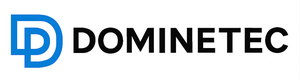
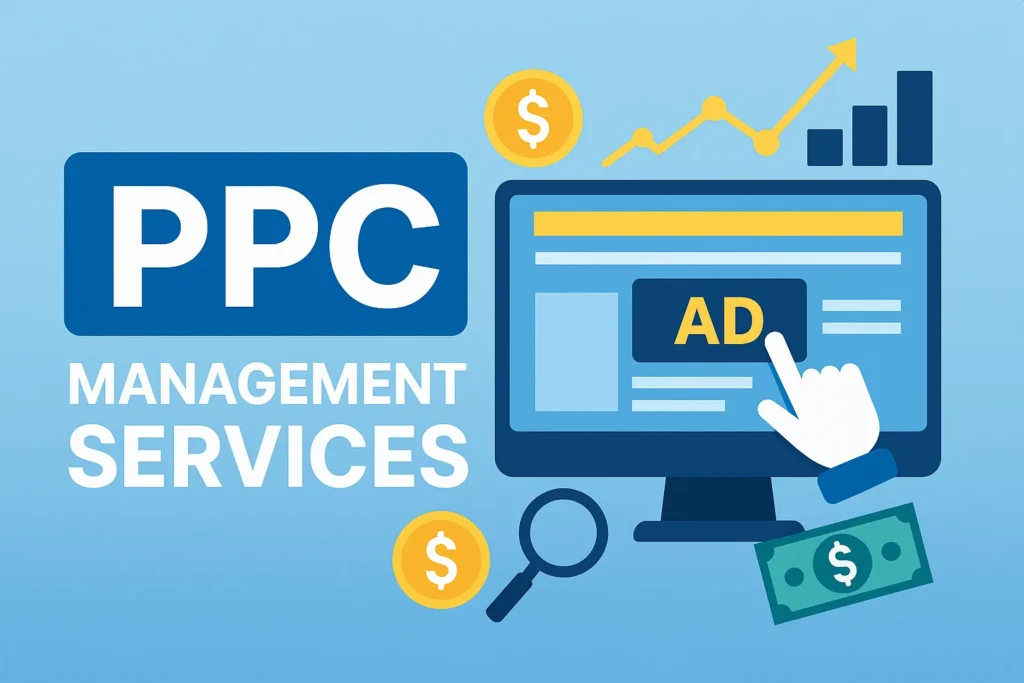







 por LuxStudio
por LuxStudio