Kahoot is a free, game-based learning platform that enables anyone to create engaging quizzes, surveys, and educational games in just a few minutes. Originally popular in schools, it has now expanded to corporate training, online courses, live events, and team-building activities across the globe.
By transforming traditional quizzes into competitive and fun experiences, Kahoot makes learning more effective and memorable — especially in remote or hybrid settings.
Key Features of Kahoot:
- Easy-to-use interface
- Live or asynchronous quiz sessions
- Question types: multiple choice, true or false, polls, word clouds
- Leaderboards and timers for gamification
- Access via phone, tablet, or desktop
- Reports and analytics for educators or hosts
Whether you’re a teacher testing comprehension, a company running employee training, or a content creator engaging an audience, Kahoot is one of the best platforms to create an interactive quiz.

Step 1: Creating a Kahoot Account (Free or Pro)
To begin creating an interactive quiz on Kahoot, you’ll need an account. There are free and paid versions depending on your needs.
How to sign up:
- Go to https://kahoot.com
- Click “Sign up”
- Choose your user type: Teacher, Student, Personal, or Business
- Create an account using email, Google, Microsoft, or Apple login
- Once inside, you’ll be directed to your dashboard
The free plan allows full access to quiz creation and live hosting with limited players. The pro plans offer features like advanced reports, branding, team collaboration, and larger participant capacity — ideal for businesses and large institutions.
Step 2: Starting a New Kahoot Quiz
Once logged in, follow these steps to start building your quiz:
- Click the “Create” button at the top right
- Select “New Kahoot” from the dropdown
- A quiz editor will open where you can begin entering your questions
The quiz interface is user-friendly, with a left-hand panel for adding new questions and a central panel for editing current ones.
Basic Settings You’ll Configure:
- Title: Give your quiz a descriptive, clear name
- Cover image: Optional but recommended to make it visually appealing
- Language: Set to English or your target audience’s preference
- Visibility: Choose “Public” (searchable) or “Private” (only shared via link)
You can also organize your quizzes into folders, which is helpful if you plan to manage multiple activities or share with team members.
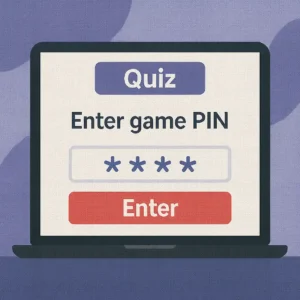
Step 3: Adding Questions to Your Kahoot Quiz
Once you’ve opened the quiz editor, it’s time to start building the core of your interactive quiz — the questions. Kahoot offers a variety of question types to keep your audience engaged.
📌 Available Question Types:
- Multiple Choice
The most common type — participants choose one correct answer among up to four options. Perfect for general knowledge and academic questions. - True or False
Quick and simple, ideal for factual or rapid-fire questions. - Poll (Paid plans)
Collect opinions without scoring — great for gauging audience sentiment. - Word Cloud (Paid plans)
Participants submit one-word answers that appear in a dynamic word cloud — useful for brainstorming or live feedback. - Puzzle (Paid plans)
Ask players to place answers in the correct order. Excellent for process-based or timeline questions. - Type Answer (Paid plans)
Participants must type the exact answer. Great for spelling, math, or coding quizzes. - Slides (Paid plans)
Used to explain or present content between questions. You can insert text, images, and videos.
How to Add a Question:
- Click “Add question”
- Select the question type
- Write your question (keep it clear and concise)
- Add answer options and mark the correct one
- Set a time limit (5 to 240 seconds)
- Optionally add images, audio, or video to enrich the question
Best Practices for Writing Great Kahoot Questions
To maximize engagement and learning, follow these tips:
- ✅ Keep questions short (avoid long texts)
- ✅ Use clear language
- ✅ Add visuals when possible (relevant images or GIFs)
- ✅ Make answers challenging but fair
- ✅ Avoid trick questions — Kahoot is meant to be fun
Use bold or keywords to emphasize important terms. For example:
Question:
What is the main benefit of using cloud computing in business?
Answer Options:
- A) Reduced taxes
- B) Faster operations (✅ correct)
- C) Higher hiring costs
- D) Less security
Step 4: Customizing Your Kahoot Quiz Appearance
Once your questions are created, it’s time to make your quiz visually appealing and on-brand.
🖌️ Customization Options:
- Quiz Title Image: This appears on the lobby screen before the game starts
- Themes: Choose from various pre-built color and layout themes
- Background Music: Pick a track from Kahoot’s built-in options to energize the room
- Question Backgrounds: Add images to individual questions
- Logo and Branding: Available in business plans for team consistency
If you’re using Kahoot in a company or event, consistent branding improves professionalism and memorability.
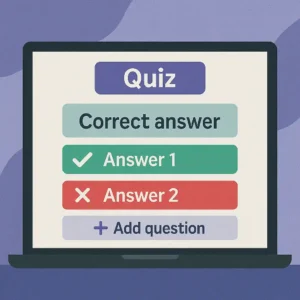
Where to Find Free Images for Kahoot:
- Unsplash — free high-quality images
- Pexels — free stock photos and videos
- Giphy — animated GIFs for fun quizzes
- Canva — create branded images to upload
Just make sure you follow copyright rules or use royalty-free material.
Step 5: Hosting Your Kahoot Quiz Live or Asynchronously
Once your quiz is ready, it’s time to launch it. Kahoot offers two main ways to deliver your quiz experience: live hosting and self-paced challenges.
🎤 Live Hosting (Classic Kahoot! experience)
This is Kahoot’s most famous format — ideal for classrooms, meetings, events, or live streams.
How to host live:
- Go to your Kahoot dashboard
- Click “Start” on the quiz you created
- Choose “Teach” (Live mode)
- A game PIN will be generated
- Share the PIN with participants — they enter it at kahoot.it
The host controls the pace: questions appear on the shared screen, and players respond on their own devices. Scores and leaderboards update in real time, boosting engagement and competitiveness.
🔧 Customizable live settings:
- Enable or disable points
- Turn timer on/off
- Shuffle questions and answers
- Use nickname generator to avoid inappropriate names
- Display leaderboard after each question or at the end
This mode is perfect for synchronous learning, team meetings, live workshops, and classroom competitions.
🕒 Self-Paced Challenge Mode
If you want participants to play at their own convenience, Kahoot lets you assign quizzes asynchronously.
How to launch a challenge:
- Open your quiz and click “Assign”
- Set a deadline or end time
- Copy the challenge link
- Share via email, WhatsApp, LMS, or social media
Participants can complete the quiz at their own pace. You can view individual performance, participation rates, and detailed reports.
This format is ideal for:
- Homework
- Corporate training
- Online course engagement
- International audiences in different time zones
Step 6: Tracking Results and Analytics
After your quiz ends, it’s time to analyze results — one of Kahoot’s most powerful yet underused features.
📊 Kahoot Reports Dashboard Includes:
- Overall scores
- Question-by-question analysis
- Correct vs incorrect answer distribution
- Time taken per question
- Top performers
- Players who need more support
These insights allow teachers to adjust lesson plans, companies to identify knowledge gaps, and trainers to track engagement.
Export Options:
- Export reports as Excel (.xlsx) or PDF
- Share results with team leaders, co-teachers, or HR
- Store historical data for performance tracking over time
For Pro or EDU plans, Kahoot offers advanced analytics like:
- Participation over time
- Engagement heatmaps
- Custom filtering by group or session
Pro Tips to Boost Engagement
Even great quizzes can fall flat without the right delivery. Try these tactics to make your quiz truly interactive:
- 🎁 Add rewards (gift cards, extra credit, leaderboard shoutouts)
- 🧠 Include warm-up questions to build confidence
- 🎨 Use fun images and GIFs to lighten the mood
- 🗣️ Encourage discussion after each question
- ⏱️ Keep a fast pace — Kahoots are more fun when they’re dynamic
- 🎉 Use music and theme colors to match your audience
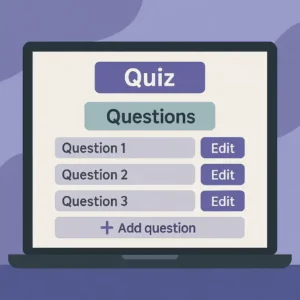
Step 7: Use Cases for Kahoot in 2025 — Beyond the Classroom
While Kahoot started as a tool for educators, its versatility has made it an essential platform for professionals, businesses, and content creators across many fields. Here are some of the most impactful use cases today:
🎓 1. Education and Remote Learning
Kahoot is still a favorite in K–12 and higher education. Teachers use it to:
- Review material before exams
- Conduct real-time formative assessments
- Make boring topics engaging with gamification
- Track student performance over time
- Increase participation in remote or hybrid classrooms
Even universities now include Kahoots in lectures, especially for ice-breakers or active learning sessions.
🏢 2. Corporate Training and Onboarding
Many companies use Kahoot to train employees and onboard new hires in a more engaging and memorable way.
Use it to:
- Introduce company policies and values
- Test understanding of software or processes
- Reinforce compliance training
- Break the ice in workshops or internal events
- Train sales or customer support teams interactively
When combined with incentives (badges, prizes, or recognition), Kahoot becomes a powerful tool for continuous learning in the workplace.
📈 3. Marketing, Lead Generation & Audience Engagement
Yes, Kahoot can help grow your brand.
Marketing teams and content creators use Kahoot in:
- Live webinars
- Virtual events
- Conferences
- Product launches
- Instagram Lives, YouTube streams, and TikTok content
Interactive quizzes:
- Increase time on screen
- Boost engagement and shares
- Help capture leads (with follow-up forms)
- Make your brand memorable
- Encourage viral participation
Kahoot also provides a great way to collect audience insights in real time without making it feel like a boring survey.

🧑🏫 4. Online Course Creators and Educators
If you sell digital products, courses, or online coaching, Kahoot can enhance your program by:
- Offering interactive revision modules
- Providing fun quizzes between lessons
- Hosting weekly challenges to increase retention
- Turning boring theory into dynamic competition
- Adding social learning features in cohort-based courses
It’s especially useful in niches like:
- Language learning
- Tech and programming
- Soft skills training
- Certification prep (like SAT, IELTS, PMP, etc.)
🤝 5. Team Building and Company Culture
Kahoot isn’t just for formal learning. It’s also great for:
- Virtual happy hours
- Team bonding games
- Icebreakers during Zoom meetings
- Company trivia and anniversaries
- Celebrating wins with style
You can even build a “Who Said It?” quiz using staff quotes, or a “Company History Challenge” — both effective for humanizing the workplace.
Step 8: Tips to Maximize Quiz Effectiveness on Kahoot
Creating a quiz is just the first step. To make it truly memorable, impactful, and share-worthy, you need to refine your delivery, structure, and follow-up. Below are practical tips to help your interactive quiz on Kahoot stand out in 2025:
🎯 1. Know Your Audience
Whether you’re presenting to students, professionals, customers, or followers, your content needs to match their:
- Knowledge level
- Interests
- Language or tone
- Device usage (mobile vs desktop)
- Time constraints
Always tailor the length, complexity, and style to your participants. For example, a Gen Z audience might enjoy GIFs and slang, while executives may prefer a clean, no-fluff format.
⏱️ 2. Keep It Short and Punchy
Unless you’re running a full-blown workshop, 10–15 questions is the sweet spot. It keeps energy high and attention sharp.
Each question should ideally:
- Be answerable in under 30 seconds
- Use simple, direct language
- Avoid trick questions or ambiguity
- Include one clear correct answer
Pro tip: If a question takes longer to explain than to answer, simplify it.
📸 3. Use Visuals Strategically
Visuals not only make quizzes more engaging — they help with memory retention and clarity.
Best practices:
- Use relevant images for context, not just decoration
- Avoid low-res or pixelated graphics
- Don’t overload slides with too many visual elements
- Use consistent color schemes and font sizes
- Incorporate your logo if you’re representing a brand
If possible, maintain visual consistency across all your Kahoots to build recognition.
🧠 4. Apply the “Test, Teach, Retest” Model
Turn your quiz into a mini learning loop:
- Ask an initial question
- Present a short teaching slide (using the “Slide” feature)
- Ask a follow-up question to reinforce the lesson
This model boosts knowledge retention, especially in corporate and academic training.
🧩 5. Mix Question Types for Variety
Avoid using only multiple-choice. Blend in:
- Word clouds for brainstorming
- Polls for pre-learning diagnostics
- Puzzles for processes or sequences
- True/False for quick-fire warm-ups
- Type Answer for precision testing
Bonus: Alternating types reduces fatigue and maintains attention throughout the quiz.
🏁 6. Use Leaderboards Strategically
While leaderboards motivate some users, they can also intimidate others. Choose how often to show them based on your audience.
- Show every question: great for competition
- Show only at the end: reduces pressure
- Hide completely: better for formative or anonymous learning
You can also disable points entirely if you’re running a quiz for fun or feedback.
📝 7. Add Post-Quiz Reflection or Feedback
Once the game ends, prompt participants to reflect or take further action:
- Ask what they learned or found surprising
- Invite them to fill out a short feedback form
- Offer bonus content based on their performance
- Encourage sharing or inviting others to join next time
Kahoot can be a gateway to deeper learning — don’t let the engagement end when the quiz does.
Step 9: Common Mistakes to Avoid When Creating a Kahoot Quiz
Even experienced hosts can make mistakes that reduce the impact of their interactive quiz. Below are the most frequent pitfalls to avoid when using Kahoot in 2025 — and how to fix them.
❌ 1. Using Complex or Confusing Wording
Avoid jargon, long sentences, or ambiguous phrasing. Kahoot quizzes move fast — clarity is key.
Bad example:
“What is the principal technological advantage that cloud architecture introduces in enterprise-level environments?”
Better:
“What is one benefit of using cloud computing for businesses?”
✔️ Tip: Read every question out loud. If it sounds clunky, simplify it.
❌ 2. Not Testing Your Quiz Before Going Live
Always preview and test your quiz before hosting it live or assigning it. Common issues include:
- Incorrect correct answers marked
- Typos or grammatical errors
- Inappropriate images loading incorrectly
- Time limits that are too short or too long
Use Kahoot’s preview mode to see exactly what players will experience — it only takes a minute and avoids big mistakes.
❌ 3. Making It Too Long
Even the most fun quiz will become exhausting if it drags on. Watch for:
- Too many questions (over 20 = fatigue)
- Repetitive question types
- Slides with too much text
- No pacing variation (e.g., all serious, no fun)
Stick to a quiz length of 10–15 minutes unless it’s for structured training.
❌ 4. Neglecting Accessibility
Make sure your quiz is inclusive for all participants. Watch for:
- Font sizes that are too small
- Poor color contrast for color-blind users
- Audio-only questions without captions or text
- Slides with excessive animations or distractions
Kahoot supports keyboard navigation and screen readers — but you need to design with accessibility in mind.
❌ 5. Ignoring Your Post-Quiz Strategy
Don’t just say “thanks for playing” and end the session. A good quiz ends with:
- Follow-up actions
- Downloads or links to more content
- A clear call-to-action (CTA)
- A prompt to share results or feedback
- Optional certificate of participation
This is especially important for marketers, educators, and coaches who want to build relationships with participants beyond the quiz.
❌ 6. Using It Only Once
Many creators build a great Kahoot… and never use it again. Huge missed opportunity!
Instead:
- Save quizzes in folders for future use
- Duplicate and adapt for new topics or audiences
- Share with teammates or colleagues via Kahoot groups
- Embed into learning platforms (like Google Classroom, Moodle, etc.)
Reusing quizzes saves time and keeps your content strategy scalable.
❌ 7. Forgetting to Promote It
If your quiz is public or challenge-based, make sure people know about it:
- Share the link on your website
- Post on Instagram Stories with a swipe-up
- Email it to your students or team
- Schedule a reminder notification
- Embed in a lesson, article, or webinar
A great Kahoot is only effective if people actually play it.
Final Thoughts: Why Kahoot Remains the Top Choice for Interactive Quizzes
Kahoot’s power lies in its simplicity, accessibility, and flexibility. Whether you’re a teacher looking to make lessons fun, a company training remote teams, or a creator building community engagement — Kahoot gives you the tools to make learning exciting and interactive.
By using quizzes to reinforce knowledge, break the ice, gather feedback, or drive action, you’re not just presenting information — you’re creating an experience.
Recap of What You Learned:
- How to create and customize a Kahoot quiz step-by-step
- Tips for writing better questions and using media
- Live vs self-paced modes
- Reports and analytics to improve learning
- Real-world use cases across industries
- Mistakes to avoid to maximize results
In a world full of distractions, Kahoot helps you capture attention and deliver value — fast.
So don’t wait. Sign in, create your quiz, and let your audience play, learn, and remember.
🌐 External Resource
For more ideas, templates, and quiz inspiration, visit the official Kahoot blog. It offers real success stories, seasonal quiz packs, and pro tips from educators and trainers around the world.
👉 Want to go deeper into the tech that powers modern learning?
Check out our guide on Digital Transformation and Why It Matters
FAQ Section
Q1: What is Kahoot and how does it work?
A: Kahoot is a game-based learning platform that allows users to create and play interactive quizzes, polls, and learning games. Players join a game via a PIN and answer questions live or on their own schedule.
Q2: Can I use Kahoot for business or corporate training?
A: Yes. Kahoot is widely used in corporate environments for onboarding, compliance training, team-building, and live events. It makes learning fun, measurable, and scalable.
Q3: Do I need to pay to create a Kahoot quiz?
A: No. Kahoot has a free plan that allows individuals to create quizzes and host them live. Paid plans offer more question types, player limits, branding, and analytics.
Q4: How many players can join a Kahoot game?
A: The number depends on your plan. Free users can host up to 10 players in personal use or up to 50 in schools. Pro plans allow hundreds or even thousands of players.
Q5: Can I assign a Kahoot quiz to be completed later?
A: Yes. You can assign self-paced “challenges” that participants can complete on their own time. This is ideal for homework, remote training, or global teams.
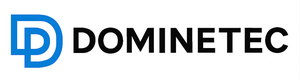
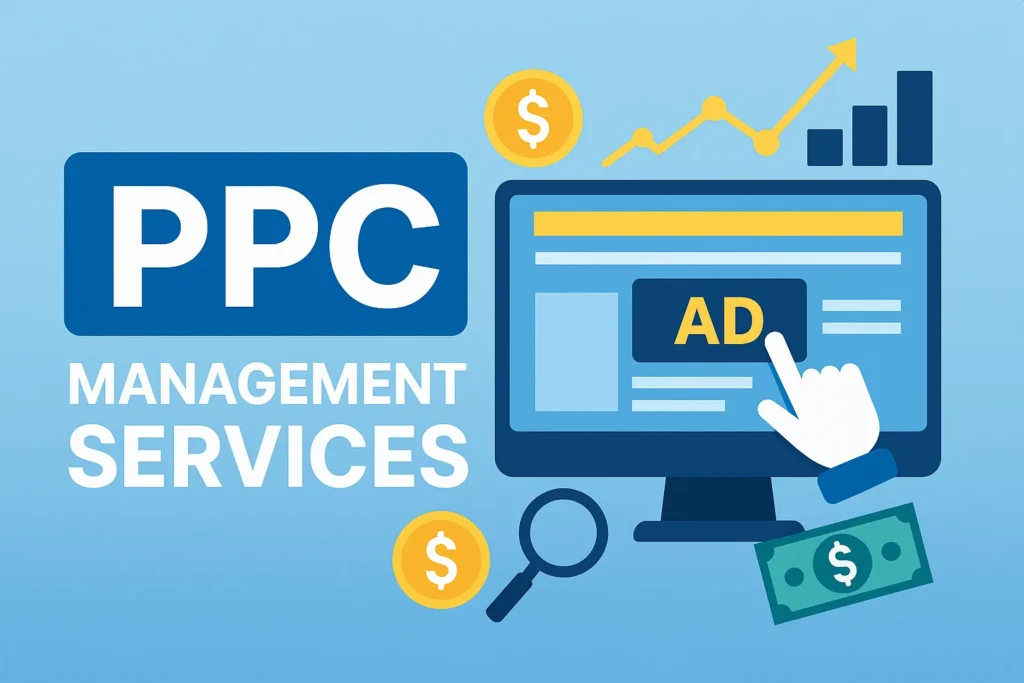







 por LuxStudio
por LuxStudio